-
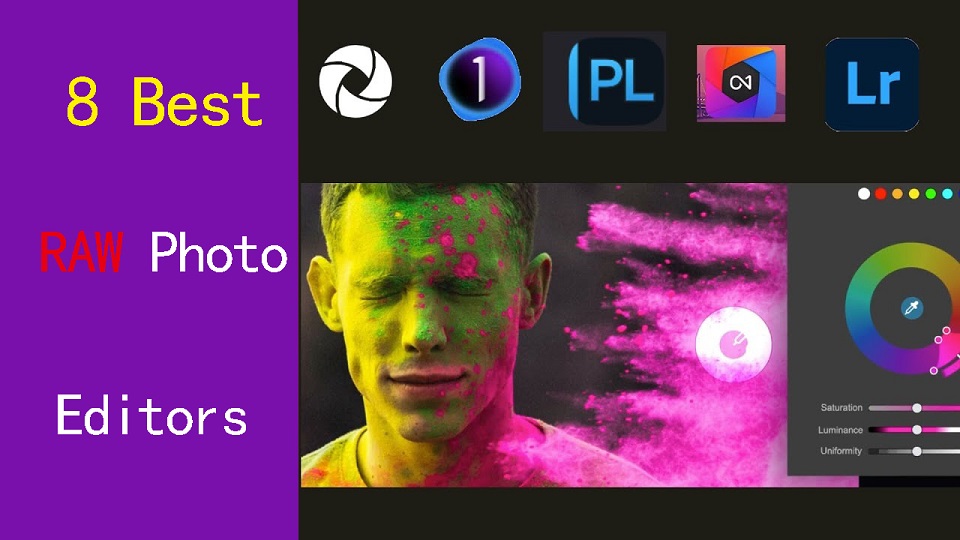
Experienced photographers know Shooting in RAW lets you capture a lot more details of the scene.
But when it comes time to edit these files, you need a RAW photo editor capable of giving you top-quality results.
Every RAW editing software processes images a little differently which can affect sharpness and color, including the Dynamic Range Optimizer (DRO) effect.
From Adobe Lightroom to Darktable, there are a ton of RAW photo editors out there, and finding the right one can be tricky.
Fortunately, We've got lots of experience, and came up with 8 best software for editing RAW photos, from free options to lifetime licenses.
Whether you're a seasoned professional or just starting out, there is an option for you.
What is a raw photo editor, and why should I use one?
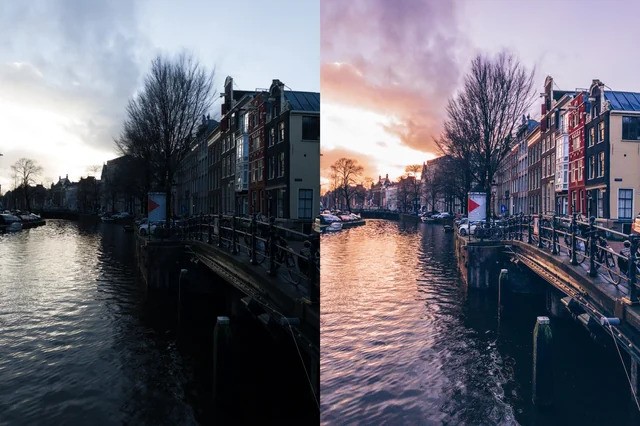
A raw photo editor is program designed to process and enhance raw image files captured by digital cameras.
With the power to adjust exposure, shadows, highlights, and more during post-processing, you can breathe new life into lackluster footage or transform good footage into stunning imagery.
8 Best software for editing RAW photos
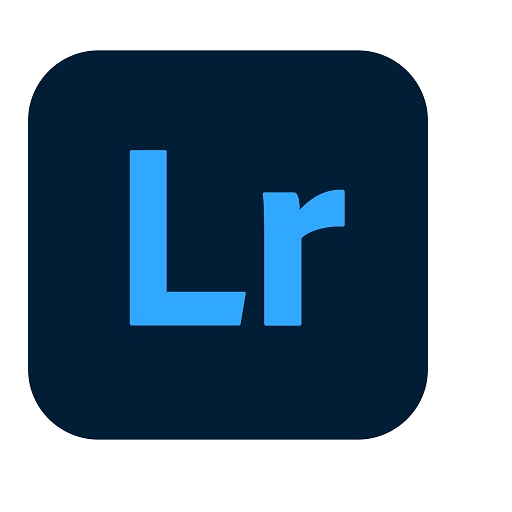
Here are our top picks for programs for editing RAW files.
We will briefly discuss each below so you can decide which program is best for you.
1. Adobe Lightroom
Adobe Lightroom is the best photography workflow tool for serious enthusiasts who processing raw files and managing a large library of photos.
2. Capture One Pro
Capture One is a professional-grade photo editing software that is known for its advanced color grading and editing tools.
Many people prefer Capture One Pro for its richer rendering of raw images, but requires an effort to master.
3. DxO PhotoLab
DXO Photolab is an amazing RAW photo editing app which allows us to add filters & effects.
4. On1 Photo Raw
ON1 Photo RAW is the best all round photo editing software.
This tool comes with great features such as an image organizer, Raw processor, layered editor, effects and so many best things.
5. Luminar Neo
Luminar Neo is the most affordable and effective choice in terms of RAW photo editor for you.
The Ai technology allows you to do complicated edits without the need to be a geek, or spend loads and loads of time on the boring bits of post production.
6. ACDSee Ultimate
ACDSee Ultimate offers many powerful photo organizing and editing tools, but its interface can get overwhelming and importing is slow.
7. RawTherapee
RawTherapee is a free, cross-platform raw image processing program.
With its user-friendly interface and numerous features, it is a popular choice among photographers.
8. Darktable
Darktable is a free and cross-platform alternative to Lightroom. I offers non-destructive editing, RAW processing, and a variety of tools for image enhancement.
The interface isn't as intuitive as Lightroom, ant it seems not as fast as Lightroom at editing quickly a bunch of photos .
How to choose the best RAW Photo editor?
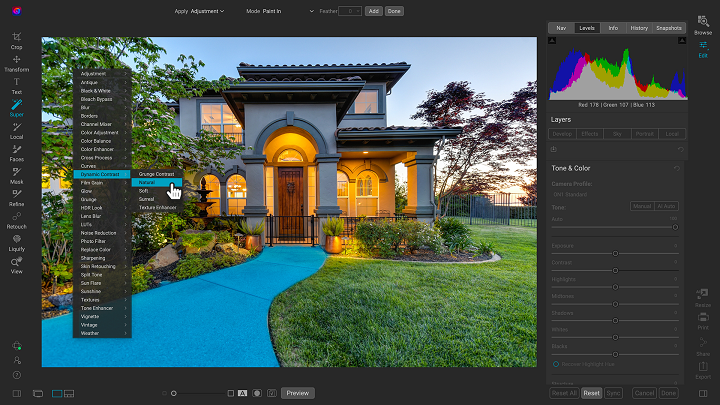
Editing RAW images will vary greatly depending on the software you choose to use.
To make sure you choose the right RAW photo editor for your needs, budget, and resources, consider the following features:
Camera compatibility
Make sure you choose software that supports your camera and lenses and provides custom manufacturer profiles.
Camera compatibility is important for achieving accurate colors, maintaining fidelity in the details, and having access to customized tools.
Hardware/OS Compatibility
Before settling on what photo editing software you should use, it's vital to consider its compatibility with your operating system, graphics card, and processor.
RAW Processing performance
All RAW processing editors are NOT the same, so you should pay attention to its RAW processing capabilities, whether the RAW processor is good enough and how well it handles RAW images.
Photography Editing Style
Each photographer has a unique artistic style and needs different editing functionalities.
There are photo editors dedicated to portrait photography, fine art photography, landscape and nature photography, or something else.
Workflow
A good workflow needs an easy-to-use interface and speedy performance.
If you edit images from different places and devices, you might need cloud storage that can keep your pictures synchronized.
Presets and filters
A rich library of presets and filters can save you time and energy. You don't have to recreate the same style over and over again.
Make sure that you choose a photo editor that includes a wide variety of presets and allows you to fine-tune them and save your own for later use.
Digital asset management
Photographers work with large sets of pictures. Besides batch processing, photo editor requires a good image management system, sharing capabilities, and efficient search tools.
If you don't want to use separate software for organizing your images, choose professional photo editing software that provides this functionality. Make sure it allows you to label, rate, sort, share and search images.
Price
Most professional photo editors offer a free trial version.
A perpetual license is a one-time purchase that gives you the right to use a software forever.
With a subscription license, the customer pays monthly or yearly, and the vendor commits to delivering updates over time.
If you're just starting out, a free program may be a much better choice than a more advanced one, even if, technically, it's not as good.
Conclusion
Your RAW editing software should be able to preserve the quality of the photo, have a user-friendly interface, and fast processing speed.
Whether you're a hobbyist or professional, these are 8 of the best photo editing programs out there for handling RAW files.
With Adobe Lightroom being convenient to most photographers, Capture One Pro and Luminar Neo bring in great technology to keep your workflow diverse.
RawTherapee and DarkTable are two of the best free options and are very feature rich.
Find one with the features that are most important to you and have fun!
If one application alone is unlikely to meet your needs, You can use more apps simultaneously.
Related Posts: Drawing Tablets for Photoshop, Best Graphic Design Laptops.
FAQs
What are the differences between JPEG and RAW file formats?
RAW files are lossless and bigger, because they preserves the full data from your camera sensor, providing more flexibility for post-processing.
In comparison, A JPEG image is essentially all that data compressed down into a smaller file size that's easier to share.
What are some unique features in raw photo editors?
Raw editors often offer advanced features like non-destructive editing, which allows you to adjust images without altering the original data.
They also provide precise control over highlights and shadows, exposure, noise reduction, and lens correction.
What are some free Free apps for editing RAW photos?
There are 2 free and open source programs, RawTherapee and DarkTable that benefit photographers interested in investing in learning how to use them.
It's a shame people do not realize how great these programs are but simply see they are free and assume they are not worth anything.
What is the difference between raw editing and regular photo editing software?
Regular photo editing software typically works with compressed image formats like JPEG, PNG, TIFF, etc.
If you need to carry out detailed retouching and repair work, a Regular photo editing software like Photoshop, Affinity Photo, or Gimp is likely to be your first stop.
Raw editors, on the other hand, work with unprocessed data from your camera, offering greater control over exposure, color balance, and detail.
Do I need a pen tablet for RAW photo editing in Lightroom?
There is much more control over the brush as pen tablets are pressure sensitive, so the harder you press the more effect you have.
Pen tablets for editing photos are better if your doing a lot of masking, dodging, burning, touch-up and such in photoshop, and need to trace more complex shapes that are hard to do with a mouse.
As for RAW photo editing in lightroom and alike, The sliders are done better with a mouse, for speed the mouse wheel or manually imputing numbers can be faster.
If you do want to be faster memorising hotkeys & setting custom defaults help as well as a dual display setup.
Additionally, If you have created a graduated filter in Lightroom, but need to erase portions, then the precision of a pen is invaluable.
 your comment
your comment
-

In today's digital age, video content is more popular than ever, It allows you to capture precious moments, create captivating vlogs, produce professional-grade films and more.
The Raw footage looks raw and messy, Videos do not always come out the way we want them, which is why it is so important to have the right video editing software.
From basic transitions to CGI effects, Having the right tools at your disposal can make a world of difference in the quality of your videos.
With so many options available on the market and each one boasting different perks, it can be confusing or difficult to pick the right editing platform.
How in depth does it need to be? Does it include many special effects features? Is it free, cheap or expensive? What platforms do they run on? Fear not!
In this article, we will explore and evaluate 14 of the best video editing software options available on Windows and Mac. We do it in the most straightforward possible language to convey what each delivers and the main differences.
All of these video editors are either entirely free to use or have an excellent free version. And their use ranges from basic to advanced.
Whether you're a professional filmmaker, an aspiring YouTuber and TikToker, or simply someone who enjoys creating videos for personal use, there's a great video editor out there for you.
How to Choose Video Editing Software?
Think about the features that you need for your video editing projects. It helps to make a list of the features you absolutely need, features that would be nice to have, and features you don't really need.
Armed with this information, you will be less tempted to go all-in on that professional video editing software that comes with bells and whistles you'll never use.
If you are looking forward to being a professional video editor we would suggest that you go with the paid software. As they carry some premium features that the free versions do not.
If you're a beginner, it's best to start with free or budget-friendly software and work your way up as you gain more experience.
The choice of the best video editor depends on your specific needs, skill level, and budget.
14 Best Video Editing Software
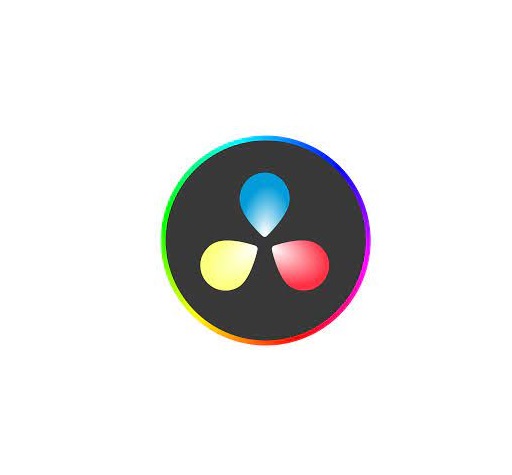
Whether you want a basic video editor or a tool to create professional-looking videos, this list can give you the best choices.
1. Adobe Premiere Pro
Adobe Premiere Pro is a professional-grade video editing software widely used in the industry. It offers a comprehensive set of tools for video editing, effects, transitions, and audio manipulation. It's suitable for both beginners and advanced users.
2. Final Cut Pro
Final Cut Pro X is a powerful video editing software designed for Apple users. It offers a user-friendly interface and advanced features, making it a favorite among Mac users for marketing video production.
3. DaVinci Resolve
DaVinci Resolve is a feature-rich video editing software known for its color grading capabilities. It's suitable for both editing and color correction, making it an excellent choice for visually impactful marketing videos.
4. Filmora
Filmora is a beginner-friendly video editing software available for both Windows and Mac. It offers an easy-to-use interface with a wide range of effects and templates, making it ideal for quick and straightforward marketing video production.
5. Vegas Pro
Vegas Prooffers a feature-rich environment for video editing, compositing, and audio production. It's been a popular choice for both professionals and hobbyists.
6. Lightworks
Lightworks is a great free video editor with numerous tools to satisfy most casual video editors, although if you want more advanced features, you’ll need to pay for the privilege.
7. HitFilm
HitFilm is a popular video editing software that includes visual effects capabilities. It's a good option for those on a budget who still want access to advanced editing features.
8. PowerDirector
PowerDirector is a relatively easy program to use and will make your video quality look professional.
9. iMovie
iMovie comes pre-installed on Mac computers and is a user-friendly video editing software for beginners. It offers basic editing tools, transitions, and effects, making it a great starting point for simple marketing videos.
10. VSDC
VSDC Video Editor is an amazing software for those who have a limited budget. It is inexpensive and allows users to create high quality content.
11. Shotcut
Shotcut is not a complicated program that supports almost all media file formats. Work with 4K, overlay effects, titles, audio, transitions, effects, and so on.
12. Openshot
Openshot provides high-quality output after editing, making it an excellent and free tool for basic video editing.
13. Corel VideoStudio
Corel VideoStudio has all the characteristics of the other top-of-the-line products on this list, including 360-degree VR and 4k support, but it also has the distinction of being the first piece of consumer video editing software to offer motion tracking.
14. Pinnacle Studio
Pinnacle Studio is an incredible video editor, with many welcome and powerful features and is well-suited for both beginners and intermediate users.
Conclusion
Whether you prioritize advanced features, ease of use, or budget-friendly options, one of these options above will fit your needs.
Take the time to evaluate your requirements, consider your level of expertise, and make an informed decision based on the software's capabilities, pros, cons, system requirements, and cost.
With the right video editing software, you'll be able to bring your creative vision to life and produce stunning videos that captivate your audience.
The key to mastering any video editing software lies in practice and experimentation. So don't be afraid to explore the different features and tools offered by each software.
With dedication and passion, you'll be well on your way to becoming a proficient video editor and achieving your creative aspirations!
Have you found a different free video editor you like? Tell us about it in the comments below.
Related posts: Best Laptops for Music Production, Best Laptops for Graphic Design .
FAQs
How Does Video Editing Software Work?
Also known as a video editor, a video editing program allows you to edit and polish your video post-production with special tools and effects.
It breaks your video down into several clips or segments that you can move and manipulate to fit your needs.
The best video editing software should enable you to swiftly and efficiently edit your material, generate high-quality videos, and enhance your videos with special effects, transitions, and sound.
Who Uses Video Editing Software?
Both amateur and professional filmmakers utilize video editing software, and some television productions use it to create television programs.
You can use video editing software to edit most movie trailers, featurettes, and other things shown on the big screen.
Should I buy a laptop or desktop for video editing?
Desktop is a better option but if you want to edit video on the go, then obviously you need to have a laptop.
What is the best laptop for video editing?
Video editing process demands a lot of processing power, so get a laptop with fast CPU, Discrete Graphics card, ample RAM, and a good quality display.
Some best laptops for video editing include the Apple MacBook Pro, Dell XPS, Razer Blade, Lenovo ThinkPad, Asus Zenbook Pro, etc.
The more powerful the laptop is the better performance it can give in Video editing and rendering.
Is drawing pen tablet good for video editing?
For video editing in premiere pro and alike- a drawing pen tablet probably not much use, unless you are doing frame drawing.
If you've ever experienced carpal tunnel syndrome from using a mouse, you can have a try, The pen is less accurate definitely.
 your comment
your comment
-

Digital Art has been continuously developing, and thanks to technology, it gets even better and easier.
3D modeling is a technique employed in computer graphics for creating a three-dimensional digital representation of any object or surface.
3D modeling is used for a wide range of purposes, including the design and manufacture of objects, architecture and engineering, education and scientific research, video games, and film and television.
3D modeling software adds value and eases the 3D modeling creation task. As technology advances, they has become an essential tool for various industries and personal projects.
They help to bring design concepts to life and allow for realistic visualization of products, buildings, and even characters for movies and video games.
There are many options available when it comes to 3D modeling software, ranging from free and open-source software to expensive professional software used in the entertainment and architecture industries.
Additionally, All 3D modeling software has its own set of unique features and toolkits, so mastering two or more might be challenging. It takes time to learn the skill and get familiarized with different tools.
Spending a lot of money on the wrong software is a good way to sabotage yourself in the long run. So you need to choose carefully to make sure you find the best 3D modeling software for you.
When choosing a software, it’s important to consider what you want to achieve with your modeling, as well as your skill level and budget.
In this guide, we review the 12 best 3D modeling software. We’ll cover all the important aspects you need to know, from price and usability to what person each program is best suited for.
CAD vs 3D modeling software: which one to choose?
3D Design software divides into two categories: CAD and 3D modeling.
CAD (Computer-Aided Design) and 3D modeling software are similar in that they both allow you to create 3D digital models. However, they differ in the way they are used and the types of models they are designed to create.
3D CAD software is primarily used for technical design, 3D printing and engineering purposes, and focuses on precision and functionality. It’s often used to create detailed technical drawings, schematics, and manufacturing plans for products.
Examples of CAD software include AutoCAD, SolidWorks, Fusion 360, Sketchup, Rhinoceros, Inventor, FreeCAD, OnShape, OpenSCAD, and TinkerCAD.
3D modeling software, on the other hand, is used for a wider range of applications, including animation, film and game design, architecture, and product visualization. It’s more focused on creating realistic and aesthetically pleasing models, and often has a greater range of creative tools and features.
Examples of 3D modeling software include Zbrush, Blender, 3ds Max, Maya, Cinema 4D, Houdini, Modo, Mudbox, and Sculptris.
In summary, CAD software is used for technical design and engineering purposes, while 3D modeling software is used for a wider range of creative applications.
What are the three major types of 3D modeling?
Polygonal modeling, curve modeling, digital sculpting, Parametric modeling, Box modeling, Boolean modeling, procedural modeling and 3D scanning are all methods available to users of 3D modeling software.
However, the most popular three principal methodologies are Polygonal modeling, Spline/curve modeling, and digital sculpting. Each of these techniques offers a unique approach to 3D design, thus catering to different requirements and skill levels.
Polygonal modeling is arguably the most common method used today among the 3D modeling software options. It forms the cornerstone of much of the 3D modeling work carried out.
This technique involves creating objects and characters from an interconnected mesh of tiny geometric shapes known as polygons. The level of detail achievable in the final product is directly proportional to the number of polygons used.
This polygon-modelled object that we produced may be considered a hard surface, which is good for modeling things like buildings and cars.
Digital Sculpting begins with a flat digital shape, which is then manipulated — similar to how an artist might mold clay — to create a new object or design.
Digital Sculpting is typically employed for creating characters, animals, or other living things. This technique often finds preference among artists for its intuitive, hands-on approach to 3D modeling.
NURBS stands for non-uniform rational b-spline. Using control points, we generate incredibly smooth curved surfaces that can be manipulated.
This method is particularly useful when precision is paramount, as it allows for exact representations of complex geometric forms. Although it might present a steeper learning curve compared to polygonal modeling or digital sculpting.
What is 3D mesh?
Meshes are one of the most essential components in 3D modeling.
3D meshes use reference points in X, Y and Z axes to define shapes with height, width and depth.
A 3D mesh is the structural build of a 3D model consisting of polygons. The polygons used are typically quadrangles or triangles.
Usually it can take large numbers of polygons to make a 3D mesh approach photorealism.
12 Best 3D Modeling software

Regardless if you’re a complete beginner or an experienced 3D modeler, you’ll find a suitable option below.
Although, to make our list precise and straight-to-the-point, some programs have been excluded, therefore there shouldn’t be a cause for alarm if several premium ones are not listed here.
1. Zbrush
2. Blender
3. 3Ds Max
4. Maya
5. Cinema 4D
6. Rhino 3D
7. Sketchup
8. Houdini
9. Modo
10. Sculptris
11. Mudbox
12. Fusion 360
Conclusion
3D modeling is a fascinating and rewarding skill that offers endless possibilities for creation and design.
Whether you are interested in creating 3D miniatures or pursuing a career in 3D modeling, mastering the basics of 3D modeling software and techniques is the key to unlocking your full potential.
Choosing the right 3D modeling software is a tough decision, especially when all of them have mostly similar basic features.
With the help of this guide, you’ll be able to choose the right software and start your journey towards becoming a skilled 3D modeler.
If you’re still unsure which one to choose, We do recommend watching some videos on each program before you commit to see it is for you. You may even test two or three applications to determine which one works best for you.
Talk to us if you have questions or concerns with these tools. We will be more than willing to help!
FAQs
What is the best free 3D modeling software for newbies?
If you’re looking for free 3D modeling software, it doesn’t get any better than Blender. It is free but powerful for 3d modeling, texturing, animation and rendering.
Should I learn Blender or Maya first?
It simply depends what your needs are.
Considering the price and the support of the community, Maya is advised for big companies and studios. They can not only afford the 3D software but also need really advanced tools.
Being free makes Blender a great starting point for beginners, and its rich tools allow you to achieve the quality of modeling and sculpting that is not worse than in Maya.
Blender is a great solution for small-scale use in studios, for freelancers, and for hobbyists.
Do I need a graphics tablet for 3D modeling and Sculpting?
You don’t necessarily need a graphics tablet for 3D modeling & Sculpting, but it can certainly be helpful. It depends on your personal preference and workflow.
Many 3D artists use a combination of a mouse and keyboard to create their models. However, a graphics tablet can provide more precision and control, especially when it comes to digital sculpting and painting textures.
One of the main reasons that drawing tablets are so useful for 3D Modeling, Sculpting and painting is the incredible level of pen pressure sensitivity they’re capable of.
With pen sensitivities routinely going as high as being able to recognise as much as 8,192 levels of pressure, you can get truly granular with line thickness and shape.
Related Posts: Best Drawing tablets for ZBrush & Blender
What is the best software for 3D rendering?
There are a lot of software that is used for rendering 3D scenes. But it depends on the type of project that you are working and how you want to render your scene.
For example, if you were to render an animation for film, you would often use path-tracing renderers that render scene.
A few popular options are Arnold Renderer, Maya’s third party rendering software, or Blender’s cycles. All are great for 3D environment render and both are shipped with the 3D software itself.
You could also try a few outside rendering software such as RedShift or VRay as both are strong renderers for realistic rendering.
Another example, if you want to render 3D games with very high quality, then ray-tracing engines from game engines, like UE or Unity for example, are great options.
 your comment
your comment
-

In today's world, animation is extremely popular. It is a form of art that has captured the imagination of humans for quite a long time.
2D animation is the most understood, traditional, and popular form of animation that creates motion in images in a two-dimensional space.
2D animation software is often required for the creation of complex animations and is used by professionals like game developers, cartoonists, architects, and artists.
Thankfully, Whether you're a beginner or a professional, a Windows user or a Mac user, there are plenty of different animation software to choose from.
However, the selection process can be tricky due to the multitude of options available.
Are you familiar with animation software? Looking for an animation software app but are not sure whether it will help you achieve your goals and fit right into your lifestyle?
In this article, we will take a look at the top 12 best 2D animation software in 2024, based on their features, tools and prices.
We will also discuss the advantages and disadvantages of each software so that you can make an informed decision when choosing the right animation software for your needs.
What is 2D Animation?
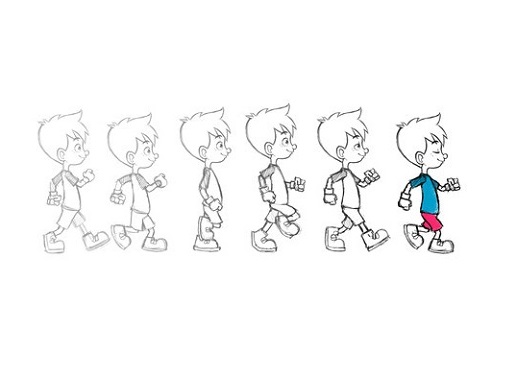
2D animation is the art of creating movement in a two-dimensional space. This includes characters, creatures, FX, and backgrounds. The illusion of movement is created when individual drawings are sequenced together over time.
While this process is sometimes referred to as traditional animation, mainstream 2D production has evolved from hand drawn processes using pencil and paper to the implementation of digital techniques using computer software like Toon Boom Harmony or Adobe Animate CC.
Despite the advances in technology, the core principles of 2D animation remain the same. Each frame is carefully crafted to create movement, and the frames are played back at a speed of 24 frames per second (24fps) to create the illusion of motion.
This illusion of movement has grown to become a top art form that is not only used in the entertainment industry. Various other industries, such as Advertisement, Marketing, Gaming, Retail, Architecture, and Engineering, use 2D animation in multiple ways.
What is 2D Animation software?
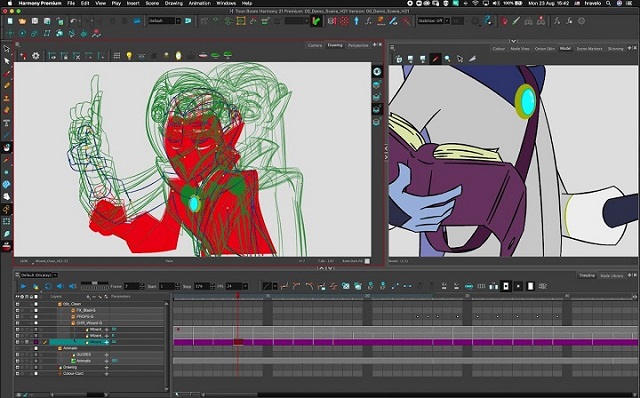
2D Animation software is an important tool used by modern animators to create stunning visuals and effects. It brings in life to the graphics creating an illusion of movement by arranging the graphics in a sequence.
Using 2D animation software, even an amateur artist will be able to create interesting animations, stop-motion, motion graphics, etc.
What is the difference between 2D and 3D animation?
2D vs 3D Animation
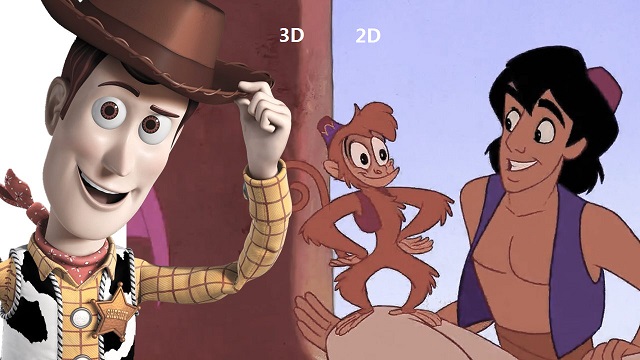
2D animation involves creating objects in a two-dimensional space, showing width and height. As an example, classic Disney movies are in 2D.
3D animation involves a two-dimensional object depicted in three dimensions. 3D objects can be rotated, flipped, and moved like real objects.
For animators, is that 2D animation is more artistic and 3D is more mechanical/technical.
2D requires a large amount of illustration, as every frame needs to be drawn, either on a graphic tablet or hand drawn on paper.
For 3D animations, all frames must be rendered after modeling is complete. It is tasked with creating movement via ‘rigs', where a 3D model is essentially given a skeleton that can be manipulated in a virtual 3D space. you also need a 3D animation software.
The type of animation you pursue will mostly come down to your artistic preference and budget (2D animation is more cheaper).
12 Best 2D Animation Software in 2024
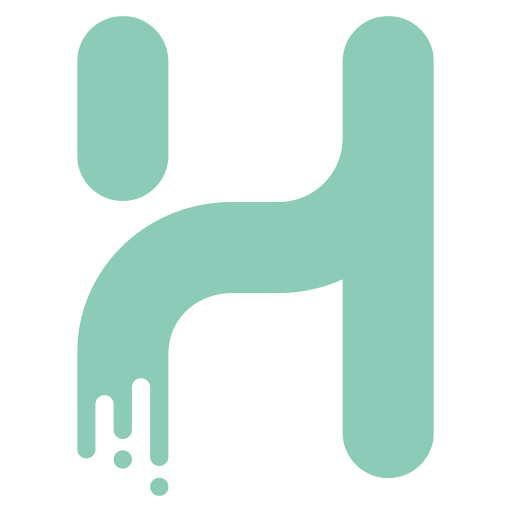
With the right software, it is fun creating 2D animation. You only have to get your script and storyboard ready.
Here's our compiled a list of the best paid and free 2D animation software out there to help you make the right decision for your animation needs!
1. Toon Boom Harmony
2. Adobe Animate
3. Moho Pro
4. Synfig Studio
5. Opentoonz
6. Pencil2D
7. Cartoon Animator 5
8. TVPaint Animation
9. DigiCel Flipbook
10. Blender
11. Krita
12. After Effects
Conclusion
As you can see, there are many animation software on the market today, each with its own unique set of features and pricing structure.
Whether you're looking to create 2D gaming environments, social media graphics, or cartoons, there's a top-quality animation software option on this list for you.
While some of these may be suited for professionals, most are generally user friendly to beginners as well.
Think about which features are most important to you, your budget, and how you're most likely to use animation software. Then select the one that best suits your requirement.
We hope it will help you hone your foundation skills, practice animation styles, and help you get professional results.
Have you used any of the software mentioned above before? Which one works for you and do you have any other recommendation? Share with us.
FAQs
Do people still use 2D animation?
While 3D animation is the most prominent type of animation in modern cinema, 2D animation remains a popular and essential medium for creating engaging and compelling content.
2D animation is often used in television shows, movies, commercials, and other forms of visual media.
It has a long history and is still a popular and widely used technique today, often praised for its ability to convey emotion and character in a simple, stylized way.
Do I need a graphics tablet for 2D animation?
A drawing tablet for animation is more or less essential for 2D animators, digital sculptors, story board artists, and concept artists. It works well with the drawing, sketching and animation software.
Compared to a mouse, A graphics tablet with pen allows for more precise and natural drawing, which can lead to smoother and more detailed animations.
All the pen tablets have great pressure sensitivity, which allows you to vary the line thickness and opacity by adjusting the pressure applied.
Graphics tablets with display are even more convenient as you draw on the screen directly. This creates a more natural and intuitive drawing experience.
Can I creat 2D animation if I can't draw?
There are actually several options for creating 2D animations without having to draw everything by hand.
One option is to use software that allows you to manipulate pre-made assets, such as characters, backgrounds, and props.
Another option is to use motion graphics software that allows you to animate text and shapes.
 your comment
your comment
-

Note-taking is one of the best habits anyone can instill. The mere act of writing whatever you learn in lectures, seminars, and even life in general, can have a profound impact on your life.
A note-taking app is a lightweight tool that allows you to digitally record information on your device instead of writing it on paper.
You can type, draw, add images, checklists and even attach files to your notes. There are lots of modern abilities which you can check out and you will like it.
The best note-taking apps make it simple and easy to organize essential information and store it for quick access.
What's more, some note taking apps is cross-platform and works on Mac, Windows, Chrome OS, iPadOS and Android – a huge advantage since people normally use all kinds of devices. Everything is also synced across the devices.
Note-taking apps have all but taken the place of paper notes, and, with all of their extensive functions, can help you build an easily-accessible second brain.
There are now hundreds of note-taking tools available to users, But which one is the best for you? Sometimes too many options can be overwhelming.
Choosing the right note-taking app can be a daunting task, but don't worry – We have narrowed down the top 20 picks for note-taking apps to help you.
The 20 Best Note-Taking Apps in 2024
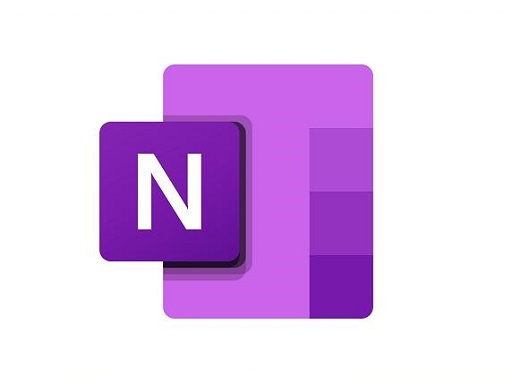
Here are 20 popular note taking apps that are widely used right now. Some are all-around great choices for every note-taking task, while others are more suited to individual or collaborative use.
1. OneNote
OneNote is a comprehensive note-taking app developed by Microsoft. It allows users to create notes in various formats, including text, images, and audio, and organize them in notebooks and sections.
2. Notion
Notion is a versatile productivity app that combines note-taking, project management, and database functionalities. It allows users to create notes and organize them in a hierarchical structure, as well as collaborate with others and track tasks.
3. Evernote
Evernote has been a popular choice for note-taking for many years. It has a wide range of features, including the ability to create notebooks, organize notes with tags, and sync across devices.
4. Obsidian
Obsidian is a great app for taking notes and organizing your thoughts. It's simple to use and has a lot of features that other note-taking apps don't have. The only downside to Obsidian is that it's not free, but it's worth the price.
5. Joplin
Joplin is an open-source note-taking and to-do app that allows for the creation of plain-text notes and supports synchronization with various cloud services. It runs on iOS, macOS, Android, Windows, and Linux.
6. Google Keep
Google Keep is a simple and easy-to-use note-taking app that integrates with other Google services, such as Google Docs and Google Drive. It allows users to create notes, lists, and reminders.
7. SimpleNote
Simplenote is a minimalistic note-taking app that allows users to create, edit, and sync notes across devices. It also supports tagging and search functionalities.
8. Standard Notes
Standard Notes is a secure and private note-taking app that offers plain-text editing, encryption, and cross-platform synchronization.
9. Zoho Notebook
Zoho Notebook is a beautiful and intuitive app that lets you create notes, lists, sketches, audio recordings and web clippings.
10. Bear
Bear is a stylish and intuitive note-taking app known for its markdown support, making it ideal for students who need to format their notes efficiently.
11. Notability
Notability is a powerful and versatile note-taking app that allows students to take handwritten notes, annotate PDFs, record lectures, and organize their notes effectively. It also supports syncing with cloud storage services like Google Drive and Dropbox.
12. GoodNotes
GoodNotes is another popular app for handwritten note-taking. It offers a wide range of pen and highlighter options, shape recognition, and advanced search capabilities to find notes quickly.
13. Roam Research
Roam Research is a powerful PKM tool designed for pro note-takers to make notes, capture ideas and most importantly connect them up using backlinks & a graph.
14. Squid
Squid is a powerful, intuitive, and delightful Android note-taking app. You can take handwritten notes just like you would on paper, but with many advantages of digital vector ink! Easily markup PDFs to fill out forms, edit/grade papers, take lecture notes, or sign documents.
15. Logseq
Logseq is a personal knowledge management tool that is not well-known, but it's one of the best note-taking apps out there.
Logseq's "interstitial journaling" approach allows for seamless integration of daily tasks and thoughts, making it a useful tool for productivity and organization.
16. Workflowy
Workflowy is a clean and distraction-free app that helps you quickly capture notes, plan your to-do's, and get organized. Simple to use, but incredibly powerful, Workflowy can help you manage all the information in your life.
17. Dynalist
Being an outliner software, Dynalist is a collaborative note-taking tool that can also help you take notes hierarchically. The software organizes information in a way that helps you with recall, much like a second brain.
18. Ulysses
Ulysses is a powerful tool perfect for Mac users who want to take their note-taking to the next level. It is a feature-rich app with a clean and simple interface, making it easy to use.
However, this tool is not freely available, hindering some people from being able to utilize it.
19. Apple Notes
The pre-installed Apple Notes app is a simple and user-friendly option for basic note-taking. It supports text, handwriting, images, and checklists and syncs across all Apple devices.
20. Dropbox Paper
Dropbox Paper is a document editor and note taking app that can be greatly beneficial in a wide range of scenarios.
Users will find Dropbox Paper's simple and distraction-free layout makes it perfect for everyday writing.
How to choose the best note taking apps?
The app you use for note-taking can have a huge impact on the quality of your notes. You need to consider some important factors before choosing.
We have assessed note taking apps for ease of use, features, organization tools, team collaboration, cloud storage, cross-platform compatibility, handwriting support, and a number of other factors.
Add all types of content
Most note taking apps allow you to add a wide variety of content to your notes. for example, with Audio recording function support, you can record sound bites from your lectures, or even an entire lecture, as a backup to your note-taking.
Using apps like OneNote you can record audio or video into a page, embed online videos and other content, clip from your screen or the web, print documents directly into your notebook and add photographs or scan documents using your devices camera and Microsoft Lens.
Organization Tools
One of the main aspects of note-taking apps is how they organize your notes. There are broadly two organizational systems that note-taking apps use: folders and tags.
Folders are what you'll likely be familiar with from Windows' File Explorer or Finder on Mac.
Tags use a different approach. You first give each note page a unique label (or tag). Then, you can find notes under a specific tag by selecting the tag name in your workspace.
Evernote utilizes a good tagging system. However, it's not the best choice for using folders, as it only offers two layers of depth: Notebooks and Notebook Stacks.
If you want a deeper hierarchy, Notion is a top choice that uses infinitely-nested folders, so you can create a fully fleshed-out structure for your notes.
Team Collaboration
If you're working with a group of colleagues, consider creating a shared online notebook so you can collectively collate notes and resources and add comments without having to physically meet up.
This means you can't lose shared material. Notes can be shared with the click of a button, and as long as they are saved or backed up it's pretty difficult to lose them.
Search Functionality
An obvious reason for you to take notes is so that you can go back and review them later. But sometimes flipping through pages of notes to find one piece of information can be frustrating.
Many note-taking apps offer search functionality where you can search for keywords and phrases to quickly find information. Some note-taking apps even allow you to search your handwriting.
Cloud Storage
If you use OneNote, your notes will be stored in your Office 365 account by default. This will make them available on any device as long as you log into the apps using your University account details.
Most other note taking apps include cloud storage too. Keeping your notes in the cloud means they're available for you to read or add to wherever you are, on any device, and there is less chance of losing them.
Write by hand
Writing by hand can be quicker for some and may feel more natural than typing.
If you have a pen tablet for note taking, you can write directly into app with a stylus, with the option of converting this to text later on.
You can also use a pen to annotate PDF or Word documents when researching or reading documents.
Most note taking apps don't offer the option to write and sketch by hand, which can feel limiting to a lot of people.
Several note-taking apps that support hand-written are OneNote, Evernote, Notability, Goodnotes, Apple Notes, and Squid.
Related Posts: Drawing Pads for Annotating PDF Documents, Best iPads for Drawing, Best Android Pen Tablets.
Price
Our picks include a mix of free and paid options to meet the needs of different users; when possible, we note when free apps also include in-app purchases and what features those extra fees unlock.
When deciding which of the note-taking apps to use, consider what your needs are.
Free and simple apps will deliver a simple experience, but for more complex feature needs you should probably look to an app with a paid for subscription.
Conclusion
Taking notes is a powerful habit to build; one that can dramatically increase your productivity and your creativity.
Note-taking apps keep your information organized and help you focus on what's most important.
We highly recommend these 20 well-known note-taking apps, each with its own strengths and features.
Whether you're looking for a simple, all-in-one solution, or something more powerful and versatile, there's an app for that.
Taking notes has never been more exciting or easier! It is a good idea to try out a few different apps and see which one works best for you.
 your comment
your comment




