-
Par jolin1 le 11 September 2023 à 02:35

To get the best out of your gaming rig, you need to invest in high-quality peripherals. If you are into PC gaming, you should consider buying a reliable gaming keyboard that you can fully count on during gameplay.
Furthermore, gaming keyboards have advanced features that will give you an added advantage when playing PC games.
Whether you're a professional esports athlete or an occasional gamer, a keyboard is a vital piece of hardware.
A good keyboard can offers gamers the ultimate gaming experience. From precise keystrokes to customizable RGB lighting, there's something for everyone. But with so many brands, types and models on the market, it can be tough to know which ones are worth your money.
To make the decision easier, we've put together a comprehensive guide featuring 12 of the best gaming keyboards on the market. Whether you're looking for a budget-friendly option or a feature-packed model, we can help you find the perfect gaming keyboard for your needs.
How to choose the best gaming keyboard?
When selecting a gaming keyboard, there are a few significant elements to consider, such as latency (how responsive a keyboard is), switch types (the feel of the key press and the noise it makes), and overall comfort and feel.
You should also consider any other features you want, such as RGB illumination, media controls, or software customization choices, to make your gaming experience as fluid and enjoyable as possible.
Types of Gaming Keyboard
Computer keyboards typically can be grouped into two main categories: membrane or mechanical keyboards.
Membrane keyboards have a "mushy" feel, are quiet, monotonous, less responsive, and lack key rollover. but it's more affordable.
Gamers and typing enthusiasts often prefer mechanical keyboards because they offer a more tactile and satisfying typing experience, with each keypress registering more distinctly than on a membrane keyboard.
Mechanical keyboards are also typically more durable and long-lasting than membrane keyboards. So they are a better purchase long-term, but do come with significantly higher costs up front.
Size
Each keyboard size differs in its layout, and ultimately, the number of keys available.
If you want to play button-hogging MMOs, for instance, a full-size keyboard (104 keys) is probably best, as it will provide a lot more remappable keys than small form factors.
But if your desk space is tight, and you don't desperately need number pad keys or separate media controls, a tenkeyless (87 keys), 65% or 60% keyboard might suit you better.
Tenkeyless (TKL, 87%, 80%) keyboards lack the num-pad on the right-hand side. 60% keyboards ditch the arrow keys and Home/Ins/Del cluster, while 65% keyboards retain the arrow keys.
Type of mechanical switches
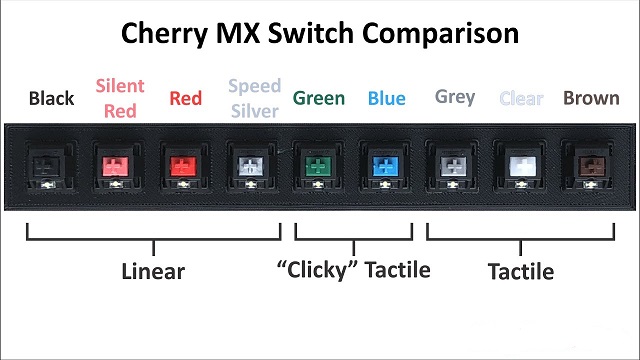
There are two main parts of the key: the keycap and the key switch. The keycap is the bit with the printed letter/number/symbol on it. The switch is the mechanism that activates when you press the keycap.
When you press the keycap, you also press the key switch down until it hits the actuation point, which is when your keyboard registers the press. You'll find that the time it takes to hit that actuation point varies from keyboard to keyboard.
So the most important thing is the type of switches. Broadly speaking, there are three main types of switches: linear, tactile, and clicky.
Most companies (like well-known Cherry) will label these switches in terms of color, with Red being linear, Brown being tactile, and Blue being clicky.
Linear switches: These switches move straight up and down without any tactile feedback or clicking noise. The actuation or the registering of a keypress happens when it bottoms out.
This simplicity allows for more rapid actuation, making them the preferred switch for gamers. These switches will generally give you the fastest actuation.
Tactile Switches: These switches have a similar construction as linear but include a bump halfway through the key's downward travel. This bump signifies the actuation point, which means that a keypress is registered before it fully bottoms out.
This enables a faster typing experience since the key doesn't have to travel all the way down to actuate, thus becoming the preferred choice of typists.
These tactile switches are a great hybrid option if you plan on getting a keyboard that's efficient at typing and gaming.
Clicky Switches: These switches follow the same concept as tactile switches, which means they're bumpy, but at the same time, they are louder by design.
These key switches offer a bump along with additional audio feedback, which is pretty satisfying, almost like an old typewriter.
Linear optical switches
Linear switches are excellent for gaming and optical makes them faster than mechanical (due to zero debounce delay). Also look for a short actuation point for the switch, 1.0mm is ideal.
Wired or Wireless Connection
A wireless keyboard (via bluetooth Technology or 2.4 GHz wifi connectivity) does not need a wired connection to a computer, which can drastically cut down on clutter on a computer desk.
This allow you to move your setup and get comfortable but can experience delay, lag or interference, and the batteries can run out.
Wired keyboards are reliable and don't have the same issues as wireless options, but they aren't as convenient or flexible. Furthermore, they are typically less expensive than wireless.
Powerful software
This will allow you to customize key placements, setup macros, and customize the RGB lighting. Super handy for customizing your rig and increasing efficiency.
Anti-ghosting
Anti-ghosting, also known as N-Key rollover, is a keyboard's ability to accurately handle several keystrokes simultaneously. This means the keyboard can correctly register inputs when multiple keys are pressed.
Gaming keyboards with key rollover are highly recommended when playing complex titles that require quick reaction times. Depending on the keys that you press, you will be able to gain easy access to commands, shortcuts, and other game functions on the fly.
Programmable Macros keys
Most of these keyboards feature programmable macros keys that allow for quick and easy configuration. This way, you will be able to execute in-game commands at will, thereby reducing your reaction time.
The best gaming keyboard should have all the key functions that you may require when playing different game titles.
Media playback
Some gaming keyboards have dedicated media keys that will give you full control over the computer's audio system. As a result, you can mute the game in an instant should there be a need to do so. You will also be able to make other changes to match your gaming needs.
RGB Lighting
RGB lighting is not technically a functional feature unless you play and work in the dark, in which case their illumination brings valuable visibility to keep your accuracy up and errors at bay.
RGB lighting allows users to customize the color of their keyboards to match their setup or to create a unique look. this make their gaming setup more appealing.
But where some offer the ability to change the LEDs that sit beneath the keys on an individual level (known as RGB), others simply glow in one colour, while others limit you to a few preset lighting effects.
Top 12 Best Gaming Keyboards to Buy in 2023

We've created a list of the 12 best gaming keyboards in every price range; all you have to do now is pick one that best suits your need and busget.
1. Razer Huntsman V2
2. Logitech G Pro
3. Corsair k70 RGB
4. Keychron Q2
5. SteelSeries Apex Pro
6. Razer Blackwidow V3
7. Redragon K552
8. HyperX Alloy Origins
9. Ducky One 3
10. Roccat Vulcan TKL Pro
11. Asus ROG Strix Scope RX
12. Akko 3068b Plus
Conclusion
The better the keyboard we use in gaming, the better the experience will be. Whether you're a professional gamer or an enthusiast, finding the right keyboard can make a world of difference.
These 12 best gaming keyboards mentioned above provide an excellent gaming experience and are often used by professional gamers.
While no product is ideal for every game or working environment, most keyboards are good enough to satisfy virtually everyone. The differences are frequently subtle unless you look for them.
Unfortunately, most tend to come with a hefty price tag. That being said, there are still some fantastic affordable keyboards as well.
Just keep in mind what level of gamer you are or which games do you play. If you are a casual gamer then you do not need to buy a high-end gaming keyboard, but a basic option will also suffice.
So, get ready to upgrade your gaming setup and take your skills to the next level.
If there is any question about which gaming keyboard will suit your needs best, please let us know!
Happy gaming!
 your comment
your comment
-
Par jolin1 le 9 September 2023 à 16:46
This type of drawing tablet does not need to be connected to a computer or mobile device to work. These tablets often have built-in operating systems (Windows, iOS and Android), computer, screen and stylus.
They can be used for tasks like watching videos, browsing the internet and playing games, in addition to creating digital art.
Standalone drawing tablets are the most expensive type of drawing tablet, but they offer the most versatility, portability and convenience.
How to Choose the Right Drawing Tablet for Kids?
If you're not a major drawing tablet user yourself, you might find yourself suddenly intimidated by the nuances of the drawing tablet market.
We've added this buyer's guide section to help you find the best tablet. There are a few things that you should keep in mind when choosing a drawing tablet for your child:
Size of drawing area
Different drawing tablets have different sizes, and it is the working area / screen size that defines the size of the tablets.
The bigger the size of the working area / screen, the higher the price will be in most cases.
A bigger working area/ screen provides a better and comfortable drawing experience while smaller tablets provide better portability.
Pressure Sensitivity
Pressure sensitivity refers to the amount of pressure needed to create a line or shape with the stylus pen. A higher level of pressure sensitivity allows for more precision and control when drawing.
Most modern drawing tablets come with varying levels of pressure sensitivity, usually ranging from 2048 to 8192 levels.
The higher the level of pressure sensitivity, the more control a kid has over the thickness, opacity, and texture of their lines and strokes.
Operating System and Compatibility
When choosing a drawing tablet with or without screen, it is important to consider its compatibility with your computer or mobile device.
Most drawing tablets are compatible with both Windows and Mac operating systems, but some may not be compatible with certain art software or devices (chromebook and android).
For standalone drawing tablets, Even while the iPad, windows and Android tablets are capable devices, a Windows tablet or iPad may be a better option if you're looking for something that you will use primarily for drawing.
On the other hand, the Android google play store lacks the large number of apps offered on iOS and Windows.
Brand
Wacom has long been the go-to brand for digital artists and creatives when it comes to pen tablets, but they're overpriced due to brand name. Huion and XP-Pen are both great, affordable options.
For standalone drawng tablets, Amazon Fire, Microsoft surface, Apple iPad and Samsung Galaxy tab are good picks.
Parental Controls
Parental controls on laptops and tablets allow you to automatically limit the amount of time your child spends on their device, as well as to otherwise control and monitor their screen time.
Luckily, Most tablets and laptops will offer these in some form, but you need to check it before buying.
Safety and Durability
The kids may be cute, but they aren't exactly careful, so the tablet needs to be able to roll with the punches.
If the drawing tablet is without screen, it will be more durable and have a longer lifespan.
Cracked screens reveal sharp edges, so displays with reinforced, shock-proof bezels are a fantastic choice.
Additionally, Purchase a good case can protects drawing tablet from shock, drops and scratches.
Age Group
For young kids under the age of 7, a simple LCD Writing tablet that allows them to draw and doodle is perfect. They don't need anything fancy.
As children get older or for teenagers, more advanced drawing tablets can help them practice, fine-tune, and learn different methods of design and draw.
In fact, even adults can use pen tablet for their daily routine: writing, drawing, taking notes, editing photos, Annotating PDFs and much more.
Price Tag
Kids doesn't need fancy tech, something basic enough to be built durable is just fine
In addition, Even if they've got talent, they could just as well be enamored with something else within a month.
So you can lessen the blow to your finances by choosing the most affordable option that still appeals to your child.
If you have a teenager who's serious about diving into graphic design at a professional level, it's a good idea to get something with lots of features and functionality.
10 Best Drawing Tablers for Kids in 2023
Below, we'll go through 10 best drawing tablets for kids. You'll get details and feedback on each one. That way you'll be able find a perfect fit.
1. iPad 9th Gen
2. Samsung Galaxy Tab S6 Lite
3. Microsoft surface Go 3
4. Amazon Fire HD 10 Plus
5. One by Wacom
6. XP-Pen Deco Fun
7. Huion Inspiroy H640p
8. XP-Pen Artist 12 (2nd Gen)
9. Wacom One
10. Huion Kamvas 13
Conclusion
If your kids have an interest in digital art or creative activities, getting a drawing tablet will help with that.
With which, they can draw, sketch, write, animate, and create projects that can express their creativity.
There should be at least one drawing tablet on our list that's perfect for your child's abilities and age group.
We hope you find our reviews helpful! Your choice would depends on your child's age, needs, preference and your budget.
Furthermore, We suggests limiting recreational screen time to 1-2 hours per day for children aged 2-5 and setting consistent limits for older children based on their individual circumstances.
Source: https://pctechtest.com/best-drawing-tablets-for-kids-and-teenagers
 your comment
your comment
-
Par jolin1 le 6 September 2023 à 11:08

When you're drawing, painting or retouching photos on a computer, a mouse is only going to get you so far. It is a lot easier to draw or retouch photos with a pen tablet than with a mouse.
Drawing Tablets have become an essential tool for artists, graphic designers, photographers, and digital illustrators. It allows you to interact with a drawing program such as Krita or Photoshop.
These drawing tablets are usually equipped with highly sensitive digitizers and stylus or even screen. You can draw images and graphics in a breeze.
By using a drawing tablet and computer program you can select from all sorts of different tools and settings. Choose from endless brushes including watercolour, calligraphy and even chalk. Then there are the limitless colour selections on offer.
With an unique design and powerful features, these devices allow unparalleled precision and flexibility in artwork creation.
What's the best drawing tablet in 2023? Drawing tablets are so good these days, and while it's great having so many excellent options to choose from, it also means that finding the perfect one for you can be a challenge.
To make sure you get the most for your investment, we've picked out the best of the best.
Some drawing tablets below may be pricey, but they deliver excellent daily performance and great digital pens and will keep on running well into the foreseeable future.
If you're looking to spend a little less and still get the best tablet on a budget, you can find something really good for under $100.
Thus, the best graphic tablet is described below. I think you'll find something on this list that'll suit you perfectly.
What is a Drawing Tablet ? 3 Main Types of Graphics Tablets
For those who have never used a drawing tablet (sometimes called a graphics tablet or pen tablet), it is a computer input device where you draw with a stylus (also called a pen) on a flat surface tablet.
When digital painting with a brush tool, the advantages of using a graphics tablet really become apparent. With a pressure sensitive pen you can control the thickness and opacity of brush strokes in graphic software like photoshop or illustrator.
The amazing pressure sensitivity mean that as you draw, a line can go from thin to thick depending on how hard you press the pen tip—much like a pencil. and they can even change angle as you tilt the pen (much like a calligraphy pen).
Drawing tablets come in three forms: drawing tablet without screen, drawing tablet with screen and standalone drawing tablet.
Non-Screen Drawing Tablet
In and of itself, it does not display anything graphically. Usually, the tablet's active surface mapped to the display of the monitor. Whatever you draw on the tablet surface shows up on your computer screen.
Notably, Screenless graphics tablets are relatively inexpensive and perfect for beginners. But there is a learning curve of feeling your pen position on the tablet with what you are seeing on your monitor or other display device.
Pen Display Monitor
While display drawing tablets are more expensive, they're a bit more intuitive because you draw directly on the screen with a stylus.
Unlike standalone drawing tablets, they still need to be hooked up to a computer—because they onle a monitor and have have no cpu, ram, rom and other components.
Standalone Drawing Tablet
There are also plenty of all in 1 tablets support pen input for artists, that allow you to draw straight on the screen of the computer.
You'll not need any additional computer to use the standalone drawing tablet. The device's compact and lightweight design also makes it easy to carry around and drawing on the go.
Users are likely more familiar with this type: Windows, iOS and Android tablets like microsoft surface pro, apple ipad and samsung galaxy tab. These are the most expensive options!
20 Best graphics drawing tablets in 2023

Are you looking for the best tablets for graphic design or digital art? Whether that be for illustration, photo editing, drawing or art, we’ve got you covered!
Listed below are some of the most popular options available in the market that will get your job done instantly and perfectly.
1. One by Wacom (CTL-472)
2. Wacom Intuos Small
3. Gaomon S620
4. XP-Pen Deco 01 V2
5. Huion H610 Pro V2
6. Wacom Intuos Pro Medium
7. XPPen Deco Pro
8. Wacom One
9. XPPen Artist 12 (2nd Gen)
10. Huion Kamvas 13
11. Wacom Cintiq 16
12. Huion Kamvas 16 Pro (2.5k)
13. XPPen Artist 15.6 Pro
14. Wacom Cintiq 22
15. Huion Kamvas 22 Plus
16. XPPen Artist 24 Pro
17. Huion Kamvas Pro 24
18. iPad Pro (2022)
19. Samsung Galaxy Tab S8 ultra
20. Microsoft Surface Pro 9
Drawing Tablet Buyer's Guide: Key Features & Specs to Look For
There are a lot of factors that impact the quality and functionality of a drawing tables.
Here are a few of the most important:
Compatibility
The operating system is a program that is responsible for the working of any device. You must be familiar with Windows, Mac, and Linux- these are a few popular operating systems that run on most devices, they are built for high-end graphic or animation design software.
When it comes to drawing tablets, the choice is mostly between Mac and Windows. So pay attention to the the drawing tablets' compatibility with Microsoft and Apple.
With the popularization of e-Learning, new drawing tablet models can work with Chromebooks and Android devices, but still not include the iOS devices.
Active Area
The active area on the drawing tablet is the space where you sketch, draw and edit. The active area should not be confused with screen size.
A bigger active area will enable you to work on larger drawings more easily without the need for zooming and panning.
If you do a lot of drawing on the go you may be better off with a more compact tablet that's easier to carry around.
The active area should not act as a constraint to your creative freedom, so choose wisely.
Resolution
Lines per inch or LPI index is a variant of resolution that is common in the drawing tablet jargon.
Larger non-screen drawing tablets typically have a greater resolution than smaller ones.
If your work involves designing highly detailed images, a higher LPI index is what you should look for.
Stylus
The stylus is a digital pen. Its purpose is to create a real pen/pencil-like experience for the designer.
There a majorly two kinds of stylus: Rechargeable lithium battery-operated stylus and EMR (Electron magnetic resonance) stylus.
Rechargeable styluses need charging just like your phone or laptop. They are usually slimmer and fit comfortably in your hand.
EMR styluses require no charge, and no batteries to power them. They use electromagnetic frequency that transfers power to the pen wirelessly right from the tablet.
This is a happy medium for people who love wireless accessories and don't want to keep replacing batteries.
Pressure Sensitivity
Before buying a drawing tablet, do look for this factor because the hardware mostly governs it. The numerical value starts from 1000 and goes to 8000 levels.
The advantage of going with a greater number of pressure levels is that it enables you to make finer distinctions in the thickness of the lines, which is essential when working on high-resolution drawings.
The ideal pen pressure is over 2000, but anything far exceeding that value will be hard to notice. The comfort of the pen in your hand will be up to your preferences, so it's nice if you can try before you buy but that's not always possible.
Most devices come with a setting for modulating this parameter. You can set the screen sensitivity to some extent, using this and use the most suited setting for your comfort.
Tilt Sensitivity
Tilt Sensitivity is a digital tablet feature that allows the device to perceive the angle of the digital pen over the tablet surface.
That data is used by the device software to react in consequence.
So, the resultant traces tent to look like it would do on physical work, according to each drawing tool used.
Tilt Sensitivity is a feature that comes with most of the latest generation of tablets.
Hotkeys
Hotkeys are the shortcuts that you can use to do your work faster, and smoother. They help you save time.
Many tablets come with a built-in scroll bar or scroll wheel to zoom in and out the canvas quickly. This directly affects the completion time of your work.
Wired or Wireless
Some non-screen drawing tablets connect to the computer using Bluetooth or WiFi (2.4GHz), both tech are norms for wireless transmission.
Wired drawing tablets do not give you the freedom of movement that wireless tablets do. However, wireless tablets require a good connection, and sometimes they will most likely work with a bit of a lag.
The choice between a wireless and a wired tablet depends totally on your requirements. If you move around a lot, go for a wireless tablet. If you prefer working on a desk, pick a wired drawing tablet.
Notice that the wireless technology does not have the high bandwidth that is required to transfer display and the pen data and that is why there is no wireless display drawing tablet (like wacom cintiq, xppen artist and huion kamvas) in the market.
If you specifically need a wireless or bluetooth drawing tablet with a screen, then you're options are limited to either a standalone device like the ipad pro, surface pro and samsung galaxy tab.
Screen Quality
Screen Size: The first thing you'll need to figure out is what screen size suits your needs. Most drawing tablet monitors range from 10-inch to 24-inch, measured diagonally from corner to corner. large or small size depending on how much space you've got on your desk.
Screen Resolution: Screen Resolution is the number of pixels (display units) on the screen. It is represented as A x B where A is the number of pixels in a row and B is the number of pixels in a column.
Each pixel can have a different color. A higher resolution guarantees a more accurate display and a more excellent opportunity to show different colors at the same time.
Pixel Density: PPI is a measure of the number of pixels per inch on a monitor. The higher the PPI, the more pixels there are in each inch of screen real estate, resulting in sharper and more detailed images.
PPI is calculated by dividing the number of pixels in the horizontal and vertical directions by the diagonal screen size of the monitor.
Screen Panel: IPS vs OLED are two giants of display technology that are currently dominating the industry.
IPS (in-plane switching) is a display standard developed for LCD panels. IPS allows for better colors, wider viewing angles, and a much higher picture quality over its competition (TN, VA).
IPS panels are highly recommended for artists due to the wide view angles and high color accuracy, though they are slightly more expensive than TN and VA panel.
OLED (organic light-emitting diodes) displays are a more modern standard, we're now slowly beginning to see some great OLED drawing monitors.
OLED displays are perfect for anyone seeking a visually engaging and immersive viewing experience due to the near infinite contrast ratio, deepest blacks, and ultra-fast refresh rates.
Color Gamut: The colour gamut reflects the range of colours that a monitor can output and defines its limits of saturation.
It indirectly shows the ability of the screen to reproduce the colors. The wider the gamut (), The more colors your panel can output, the more vibrant and saturated the colors can be.
The most commonly seen color gamut in drawing monitor world are sRGB, Adobe RGB,DCI-P3 and NTSC.
The Adobe RGB is substantially bigger than the DCI-P3 color gamuts, as well as Color Gamut sRGB which are both significantly smaller. Furthermore, 72 percent NTSC is almost equal to 100 percent sRGB in terms of color gamut.
Refresh Rate: A monitor's refresh rate is how often the image on the screen is updated per second, typically given as a number of Hertz, or Hz.
A refresh rate of 60Hz means that your display can redraw the entire screen 60 times in one second.
High refresh rate monitors update what’s on the screen more often than slower refresh rate monitors.
For starters, a high refresh rate monitor feels smoother and looks more natural. This can be more comfortable on the eyes, too, because there’s less imperceptible flickering.
Brands
Wacom is considered the premiere brand, high quality, and great driver support.
Huion and XP-Pen are relatively new contenders in the drawing tablet scene, but they have both quickly developed a name for themselves regardless.
In fact, they have both risen to the front of the pack side by side, so it's hard to tell which is actually the better brand.
They are both targeting the exact same audience: those who want professional grade drawing tablets without having to pay the premium that Wacom charges.
The following are the other five specialized graphics tablet brands: Gaomon, Ugee, Veikk, Xencelabs and Parblo. which are lower-cost tablet brands similar to the Huion or XPPen.
Conclusion
A drawing tablet is something you can make great use of whether you're are an experienced artist or just starting.
We recommend beginners to start out with a non-display tablet as these are generally the most affordable models. And they can still give you a feel for whether or not a drawing tablet is something you'll stick with long term.
Once you've gotten more comfortable with digital drawing it might be a good idea to upgrade to a built-in display tablet.
If you do a lot of traveling you may actually want to start with one of standalone drawing tablets like iPad Pro instead.
The best drawing tablet would be the one which fulfills all your requirements.
You don't need to waste a lot of time on the many options. Just look at options with a discerning eye, and you'll find your dream drawing tablet.
 your comment
your comment Follow this section's article RSS flux
Follow this section's article RSS flux Follow this section's comments RSS flux
Follow this section's comments RSS flux


